Configure FCM and APN Push notification Credentials in mesibo Console
To enable mesibo to send push notifications to your users, you need to configure push notification credentials in the mesibo consoleopen_in_new. Alternatively, you can also use mesibo backend APIs to configure push credentials.
Go to your App settings in the mesibo consoleopen_in_new and then go to the section Push Notifications. Now, upload FCM and APN credentials for your app.
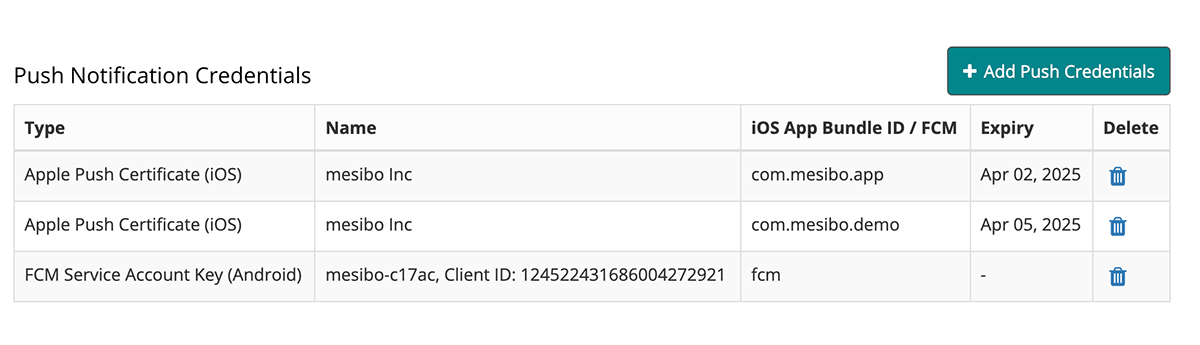
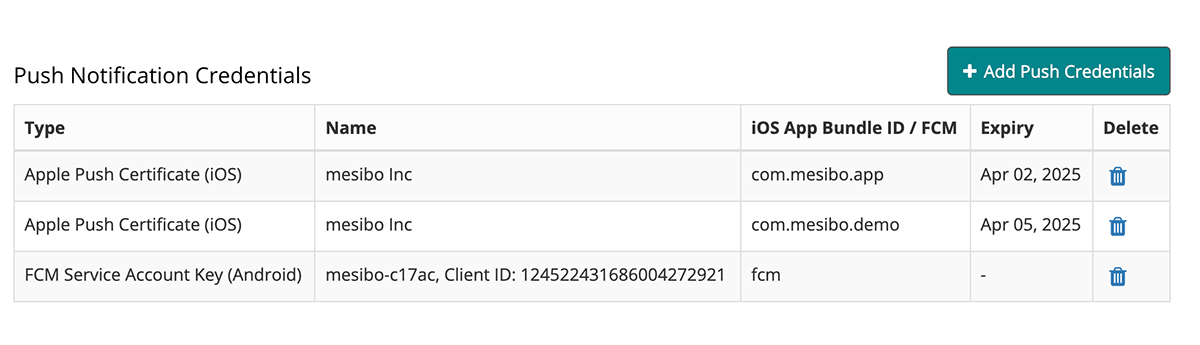
You can perform following steps to get FCM or APN credentials.
Configure FCM Credentials for Android Notifications
- Go to your Firebase Account -> Service accounts tab. Refer to the Google Service Account Docsopen_in_new to learn more about the service account.
- Ensure that Firebase Cloud Messaging API (V1) is enabled.
- Generate Privake Key JSON file and download it.
- Upload downloaded JSON file to mesibo by clicking
Add Push Credentialsbutton as shown above.
Configure APN Credentials for iOS Notifications
- Get the universal Push/VoIP certificate in .p12 format from your Apple Developer Accountopen_in_new. Refer to Obtain a Provider Certificate from Appleopen_in_new
- Ensure that .p12 file does not have any password. If they do, remove it before uploading to mesibo.
- Upload .p12 file to mesibo by clicking
Add Push Credentialsbutton as shown above.
Note: You can upload multiple APN certificates if you have multiple iOS apps under a single mesibo app. Repeat the above steps to upload additional APN credentials.
Use the Production certificate, not the development certificate. Mesibo console will give you a warning but will accept the certificate. However, your device is likely not to receive push notifications.
Push Settings
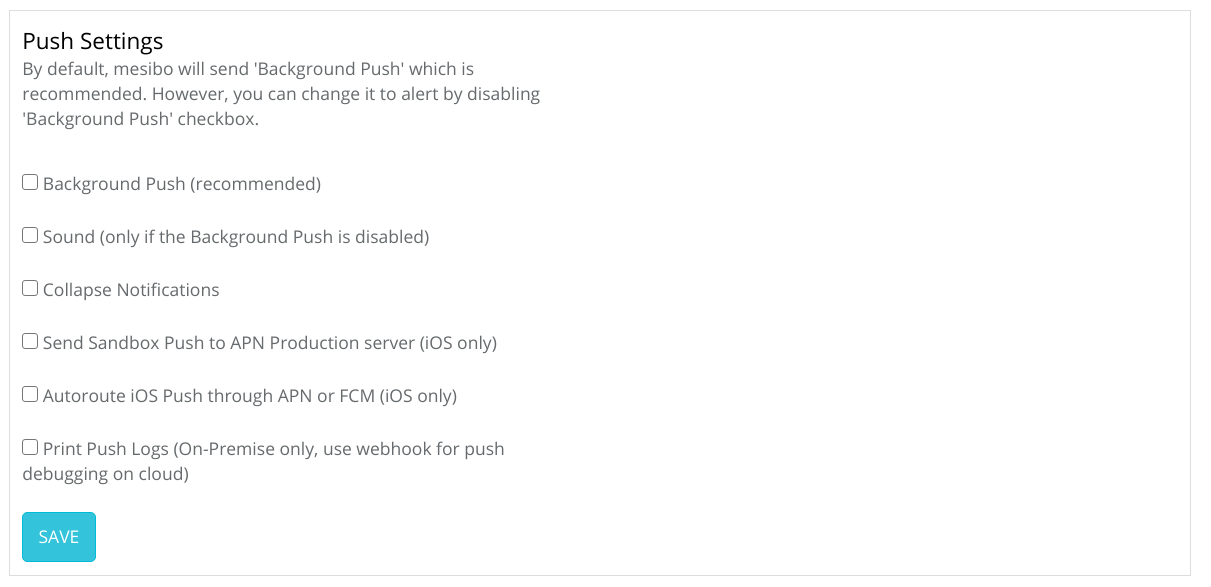
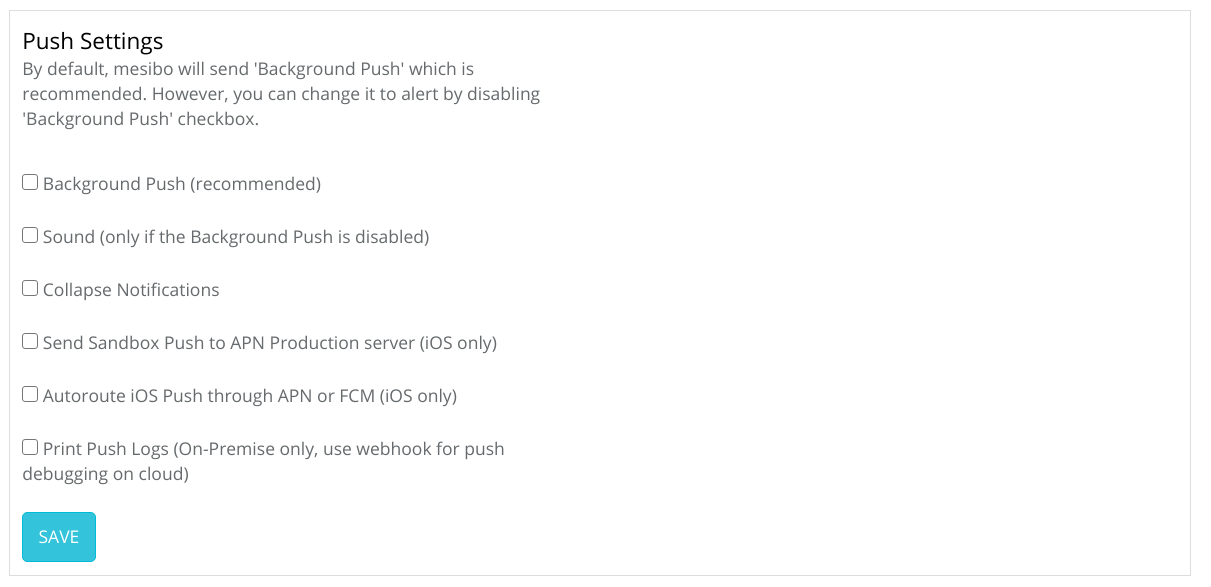
You can configure additional push notification settings in the mesibo consoleopen_in_new.
Background Push, By default, mesibo will send 'Background Push', which is recommended. However, you can change it to alert by disabling the 'Background Push' checkbox.
Sound, Play a notification sound to alert the user. You can enable this only if you have disabled background push(silent push)
Collapse Notifications, Check this box to group multiple notifications and make them collapsible.
Send Sandbox Push to APN Production server, If you want all your push requests to go to the production APN server even while using a development environment, enable this option. For more information, refer to the Troubleshooting section.
Autoroute iOS Push through APN or FCM, If you have configured FCM credentials and would like to route iOS push through FCM, check this option.
Print Push Logs, If you are using on-premise, check this to enable Debug Logs. You can then see logs in the on-premise server logs for every push request sent to FCM or APN and the result. If you are using mesibo cloud, see Debugging Push Notifications using Webhooks
In the next section, we will describe how to handle push in your app.
