Mesibo Video & Voice Conferencing
Integrate Conferencing APIs
Prerequisites
Before we dive into the various concepts and APIs for conferencing & streaming, you need to go through the following to familiarize yourself with mesibo APIs.
- Get Started Guide
- Familiar with Real-time Group Management and Group Messaging APIs.
- Basic familiarity with Mesibo Call APIs
- It is also recommended that you refer to the source code of mesibo open-source Conferencing App to quickly learn how each API is used.
Key Terms
In this document, we will use the following terms
- Conference - Any group communication session such as a group call, webinar, or live stream. We will refer to all use cases as a "conference".
- Room - The mesibo group used to hold the conference. Conference participants are members of this group.
- Participant - Any user taking part in the conference. A participant can be a publisher, subscriber, or both.
- Host - The participant who created the room. The host controls who can join and participate in the room, by setting permissions.
- Stream - Audio, video (camera, screen share, etc.)
- Publishing - Sending video/voice stream to the conference. A participant can publish any number of streams. For example, they can stream from their camera and share their screen, they can also stream from multiple cameras to build a 360 view!
- Subscribing - Receiving streams of other participants
- Publisher - The participant sending voice/video streams
- Subscriber - The participant listening to other participant's voice or viewing video streams
Quick Start with Conferencing API
As explained before, to create a conference room, the host needs to create a mesibo group and add participants as members using the Group Management APIs. Once a room is created, participants can join the room, publish and view streams using the Conferencing APIs available for Android, iOS, or Javascript.
In this section, we will learn how to use mesibo conferencing APIs to perform typical operations in a conference room such as joining conference rooms, publishing streams, viewing streams, etc. By the end of this document, you will be ready to build a fully functional conferencing app.
We recommend that you go through the source code for the open-source conferencing app at https://github.com/mesibo/conferencingopen_in_new to learn more.
Follow the steps below to create a conferencing/streaming app:
Create a Room and add Participants
You need to Create a Room and add participants using Group Management APIs.
For example, to create a basic meeting app with four participants - Alice, Bob, Carol and Dave, Create a mesibo group, Office Meeting and add four users Alice, Bob, Carol and Dave, as members to this group.
Set permissions for Alice and Bob to publish and view streams. Set permissions for Carol and Dave to only view streams. You can learn more about adding participants and setting permissions in the previous section.
Once you create the room, the Participants - Alice, Bob, Carol, and Dave can join through mobile or web apps using the Conferencing APIs.
Create a Group Call Object
The first step in joining a group call is to create a Group Call object - An instance of MesiboGroupCall. This global object represents the conference and holds all the participants & streams in the room.
// Create a group call object
MesiboCall.MesiboGroupCall mGroupcall =
MesiboCall.getInstance().groupCall((MesiboCallActivity) getActivity(), mGid);// Create a group call object
MesiboCall.MesiboGroupCall *MesiboGroupCallInstance =
[MesiboCallInstance groupCall:self groupid:mGid]; // Create a group call object
//
let mGroupcall = api.groupCall(this, groupid);You need to use this object to join a room and create publishers as explained in the upcoming steps.
Implement GroupCallListener
You will need to implement GroupCallListener and pass it to the Group Call object which you created in the step above so that it can notify you when other participant joins and leaves the room by calling MesiboGroupcall_OnPublisher. It also notifies you when a participant subscribes to your video or voice streams through MesiboGroupcall_OnSubscriber.
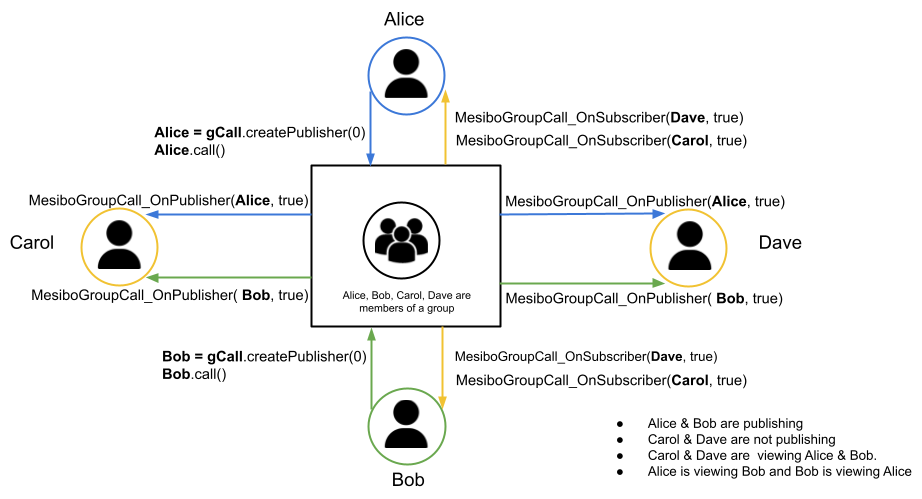
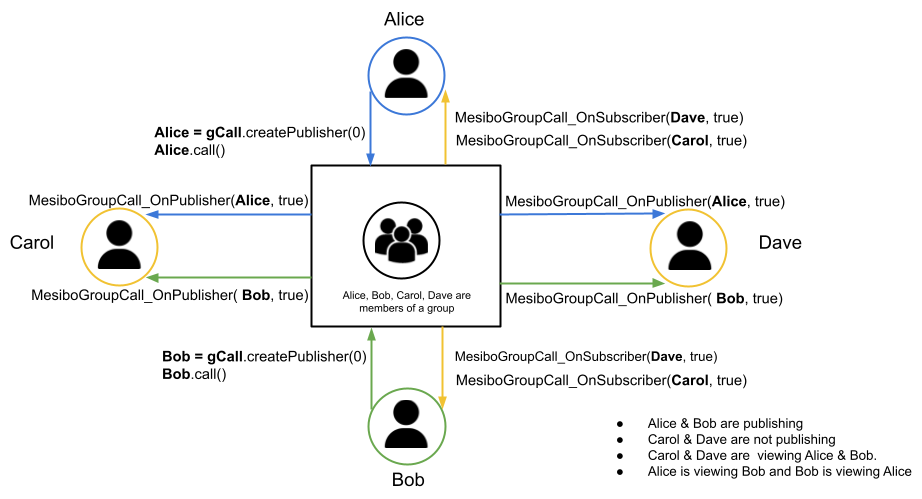
public void MesiboGroupcall_OnPublisher(MesiboParticipant participant, boolean joined) {
if (joined) {
// call the publisher to view their stream
// Add participant to list of publishers
} else {
// Remove participant from list of publishers
}
}
public void MesiboGroupcall_OnSubscriber(MesiboCall.MesiboParticipant participant, boolean joined) {
// This participant has subscribed to your stream
}-(void) MesiboGroupcall_OnPublisher:(MesiboParticipant *)participant joined:(BOOL)joined {
if (joined) {
// call the publisher to view their stream
// Add participant to list of publishers
} else {
// Remove participant from list of publishers
}
}
-(void) MesiboGroupcall_OnSubscriber:(MesiboParticipant *)participant joined:(BOOL)joined{
// This participant has subscribed to your stream
}GroupCallListener.prototype.MesiboGroupcall_OnPublisher = function(p, joined) {
if (joined) {
// call the publisher to view their stream
// Add participant to list of publishers
} else {
// Remove participant from list of publishers
}
}
GroupCallListener.prototype.MesiboGroupcall_OnSubscriber = function(p, joined) {
// This participant has subscribed to your stream
}How to get Publishers
When you join the room, you will start getting a list of publishers through MesiboGroupcall_OnPublisher. This listener will be called for each publisher in the room and also when publishers join later. Once you know who all are publishing in the room, you can subscribe to their stream.
Whenever someone starts or stops publishing a stream, mesibo will call MesiboGroupcall_OnPublisher.
How to get Subscribers
When you start publishing your stream to the group, everyone in the group will be notified about your stream through MesiboGroupcall_OnPublisher.
When anyone subscribes to your stream, you will be notified through MesiboGroupcall_OnSubscriber. You will get the information about the subscriber like name, address, etc. which you can use for typical book-keeping.
Whenever someone starts or stops subscribing to your stream, mesibo will call MesiboGroupcall_OnSubscriber.
To join a conference, you need to implement GroupCallListener and pass it to the join method as explained in the next step.
Join a Room
To join the room, use the join method from the Group Call object that you created before.
// 'this' has implemented GroupCallListener
mGroupCall.join(this);// 'self' has implemented GroupCallListener
[MesiboGroupCallInstance join:self];// 'listener' has implemented GroupCallListener
mGroupcall.join(listener);Subscribe to a stream using a Participant Object
To subscribe to a stream, you need a Participant object received through the MesiboGroupcall_OnPublisher listener.
Every stream in the conference is represented by a Participant object - An instance of MesiboParticipant. A Participant object contains details about the stream such as the name and address of the publisher, audio & video properties, mute status, talk status, etc. To perform any operation on the stream such as subscribing to a stream, publishing a stream, muting the stream, etc. you need to use the corresponding Participant object.
You will get the Participant object of publishers through MesiboGroupcall_OnPublisher. To subscribe to a publisher, you need to use the call method from the Participant object.
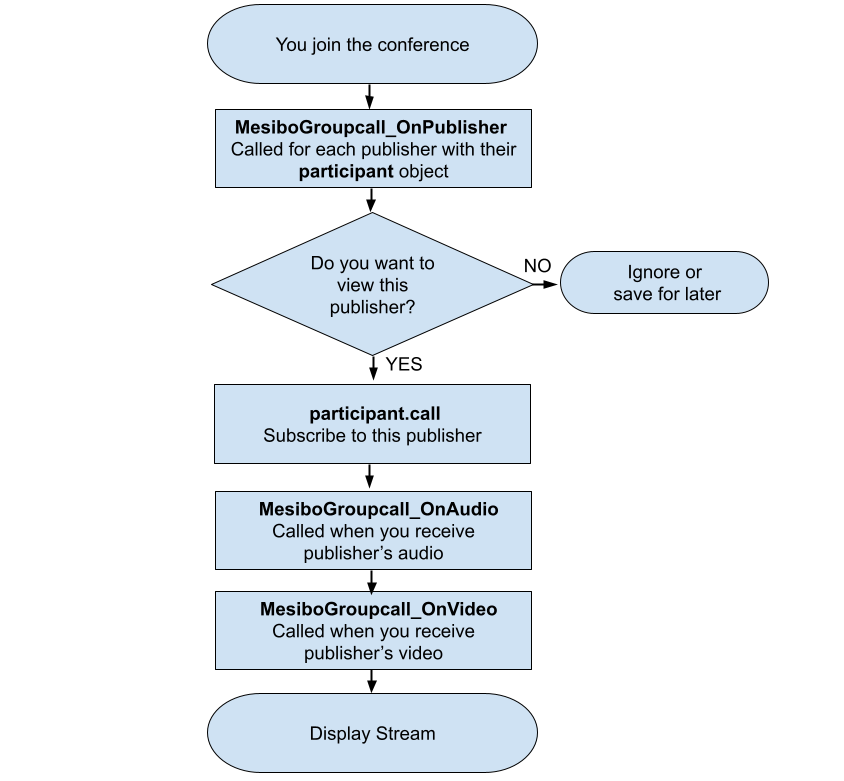
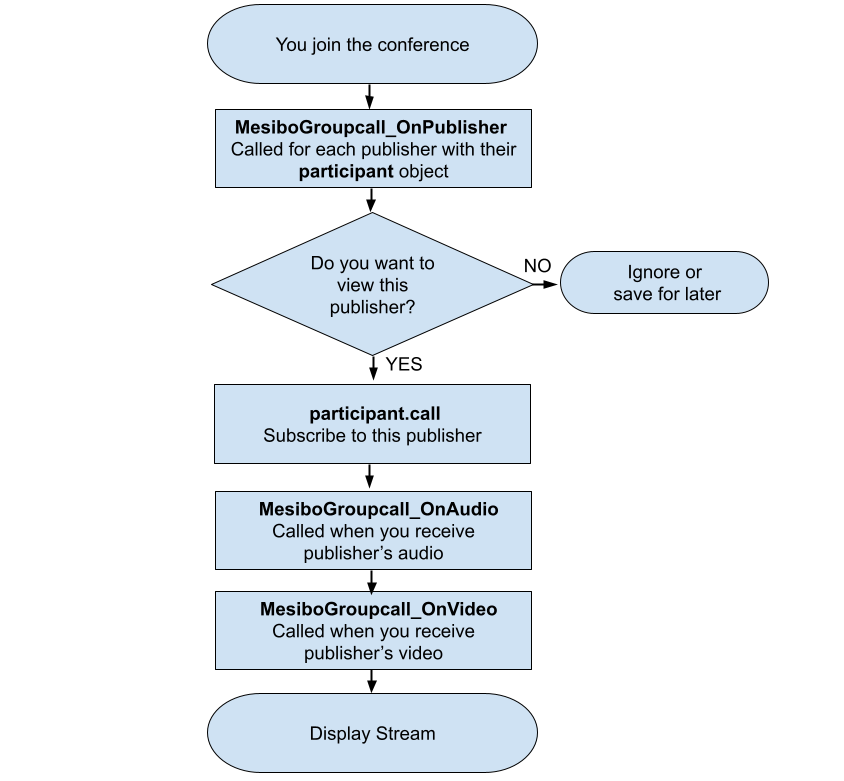
The call method similar to the
P2P Mesibo Call API takes the following parameters:
- audio,
trueif you would like to receive the audio stream,falseotherwise - video,
trueif you would like to receive the video stream,falseotherwise - groupCallInProgressListener, An instance of
GroupCallInProgressListener
// only receive audio
participant.call(true, false, listener);or
// receive both video and audio
participant.call(true, true, listener);// only receive audio
[participant call:YES video:NO listener:listener];or
// receive both video and audio
[participant call:YES video:YES listener:listener];// only receive audio
participant.call(true, false, listener);or
// receive both video and audio
participant.call(true, true, listener);Note that, the publisher should be publishing the corresponding video or audio stream. For example, if the publisher is publishing only the audio stream, invoking call with video parameters will not yield any video stream.
You will need to implement a GroupCallInProgressListener and pass it as a parameter to the call method to listen to Participant events such as when they mute, start talking, etc. Once you subscribe to a publisher, you will receive audio and video streams and you can display/view them.
public void MesiboGroupcall_OnPublisher(MesiboParticipant participant, boolean joined) {
if (joined) {
// call the publisher to subscribe to their stream
// "this" is a GroupCallInProgressListener
participant.call(true, true , this);
}
}-(void) MesiboGroupcall_OnPublisher:(MesiboParticipant *)participant joined:(BOOL)joined{
if (joined) {
// call the publisher to subscribe to their stream
// "self" is a GroupCallInProgressListener
[participant call:YES video:NO inProgressListener:self];
}
}GroupCallListener.prototype.MesiboGroupcall_OnPublisher = function(participant, joined) {
if (joined) {
// call the publisher to subscribe to their stream
// "this" is a GroupCallInProgressListener
participant.call(true, true , this);
}
}Implement GroupCallInProgressListener
Mesibo informs you of various participant events so that you can easily update your App UI or take necessary action, such as,
- When you make a call using the
callmethod and you are connected,MesiboGroupcall_OnConnectedwill be called. - Once you are connected, you will be notified when you receive the video stream through the listener
MesiboGroupcall_OnVideoor the audio stream throughMesiboGroupcall_OnAudio - When a publisher mutes audio or video, you will be notified through
MesiboGroupcall_OnMute - When a publisher starts talking,
MesiboGroupcall_OnTalkingwill be called (Talk Detection). - When a publisher changes video source (say, to another camera or the screen),
MesiboGroupcall_OnVideoSourceChangedwill be called. - When a publisher leaves the conference,
MesiboGroupcall_OnHangupwill be called
While subscribing to a stream using the call method, you need to pass an instance of GroupCallInProgressListener.
The following are important participant events that you need to handle, by implementing the GroupCallInProgressListener. For the complete list of events, refer to the reference.
When the call gets connected
MesiboGroupcall_OnConnected is called when the call to a publisher is connected, reconnected, or disconnected. Note that, you will receive video and audio streams only after getting connected.
public void MesiboGroupcall_OnConnected(MesiboCall.MesiboParticipant participant,
boolean connected) {
if(connected){
// Participant is connected or reconnected
} else {
// Participant has been disconnected
}
}-(void) MesiboGroupcall_OnConnected:(MesiboParticipant *)participant
connected:(BOOL)connected {
if(connected){
// Participant is connected or reconnected
} else {
// Participant has been disconnected
}
}GroupCallInProgressListener.prototype.MesiboGroupcall_OnConnected =
function(participant, connected) {
if(connected){
// Participant is connected or reconnected
} else {
// Participant has been disconnected
}
}When you receive the video stream
MesiboGroupcall_OnVideo is called when you receive a video from the publisher you have subscribed to. You can now display the stream. It is also called when any properties of the video change. For example, if there are changes in aspect ratio, resolution, orientation (say portrait to landscape), etc. You can accordingly update the UI to display the video or reflect changes.
public void MesiboGroupcall_OnVideo(MesiboCall.MesiboParticipant participant,
float aspect_ratio, boolean available) {
// Display the video
}-(void) MesiboGroupcall_OnVideo:(MesiboParticipant *)participant
aspectRatio:(float)ratio available:(BOOL)available {
// Display the video
}GroupCallInProgressListener.prototype.MesiboGroupcall_OnVideo =
function(participant) {
// Display the video
}When you receive the audio stream
MesiboGroupcall_OnAudio is called when you receive audio from the participant.
public void MesiboGroupcall_OnAudio(MesiboCall.MesiboParticipant participant) {
// Receiving Audio
}-(void) MesiboGroupcall_OnAudio:(MesiboParticipant *)participant {
// Receiving Audio
}GroupCallInProgressListener.prototype.MesiboGroupcall_OnAudio = function(participant) {
// Receiving Audio
}When publisher mutes audio or video
MesiboGroupcall_OnMute is called when the publisher mutes audio or video.
public void MesiboGroupcall_OnMute(MesiboCall.MesiboParticipant participant,
boolean audioMuted, boolean videoMuted) {
if(remote){
// Remote participant has muted
}
// Check mute status
if(audioMuted){
// Audio Muted
}
if(videoMuted){
// Video Muted
}
}-(void) MesiboGroupcall_OnMute:(MesiboParticipant *)participant
audio:(BOOL)audioMuted video:(BOOL)videoMuted {
if(remote){
// Remote participant has muted
}
// Check mute status
if(audioMuted){
// Audio Muted
}
if(videoMuted){
// Video Muted
}
}GroupCallInProgressListener.prototype.MesiboGroupcall_OnMute =
function(participant, audioMuted, videoMuted, remote) {
if(remote){
// Remote participant has muted
}
// Check mute status
if(audioMuted){
// Audio Muted
}
if(videoMuted){
// Video Muted
}
}You can also use the getMuteStatus method to know about the current mute status of a participant.
// Pass true to get video mute status, false for audio mute status
participant.getMuteStatus(true); // Get Audio Mute Status
participant.getMuteStatus(false); // Get Video Mute Status// Pass YES to get video mute status, NO for audio mute status
[participant getMuteStatus:YES]; // Get Audio Mute Status
[participant getMuteStatus:NO]; // Get Video Mute Status// Pass true to get video mute status, false for audio mute status
participant.getMuteStatus(true); // Get Audio Mute Status
participant.getMuteStatus(false); // Get Video Mute Status
You can also mute video and audio locally, for the streams that you are viewing. You can use the toggleAudioMute method to toggle the audio and the toggleVideoMute method to toggle the video of a stream.
For example,
participant.toggleVideoMute();
participant.toggleAudioMute();[participant toggleVideoMute]
[participant toggleAudioMute]participant.toggleVideoMute();
participant.toggleAudioMute();If you mute a stream that you are publishing (you created the Participant object), other participants who are subscribing to your stream, will be notified of it through MesiboGroupcall_OnMute
When a publisher starts talking (Voice Activity Detection)
Mesibo let you know when the publisher is talking (VAD). MesiboGroupcall_OnTalking is called when the participant starts or stops talking.
public void MesiboGroupcall_OnTalking(MesiboCall.MesiboParticipant participant, boolean talking) {
if(talking){
// If talking is true, participant started talking
// if it is false, participant stopped talking
}
}-(void) MesiboGroupcall_OnTalking:(MesiboParticipant *)participant talking:(BOOL)talking {
if(talking){
// If talking is true, participant started talking
// if it is false, participant stopped talking
}
}GroupCallInProgressListener.prototype.MesiboGroupcall_OnTalking = function(participant, talking) {
if(talking){
// If talking is true, participant started talking
// if it is false, participant stopped talking
}
}You can also use the isTalking method from the Participant object to check if the publisher is talking.
participant.isTalking();[participant isTalking];participant.isTalking();Hangup
To hang up a stream, you need to use the hangup method from the Participant object.
participant.hangup()[participant hangup]participant.hangup()When a publisher hangs up, those who are subscribing to that publisher will be notified of it through MesiboGroupcall_OnHangup
public void MesiboGroupcall_OnHangup(MesiboCall.MesiboParticipant p, int reason) {
if(MESIBOCALL_HANGUP_REASON_REMOTE == reason){
// Remote participant has hanged up
// Cleanup
}
}-(void) MesiboGroupcall_OnHangup:(MesiboParticipant *)participant reason:(int)reason{
if(MESIBOCALL_HANGUP_REASON_REMOTE == reason){
// Remote participant has hanged up
// Cleanup
}
}GroupCallInProgressListener.prototype.MesiboGroupcall_OnHangup = function(p, reason) {
if(MESIBOCALL_HANGUP_REASON_REMOTE == reason){
// Remote participant has hanged up
// Cleanup
}
}The reason for hangup can be one of the following:
MESIBOCALL_HANGUP_REASON_REMOTE, The remote participant hanged upMESIBOCALL_HANGUP_REASON_BACKGROUND, The application moved into the backgroundMESIBOCALL_HANGUP_REASON_USER, The user hung up the participantMESIBOCALL_HANGUP_REASON_ERROR, An error occurred
Subscribing to multiple streams from a participant
A participant can
publish as many streams as they wish, for example, multiple cameras, multiple audios, multiple screens, etc. If a participant is publishing multiple streams, MesiboGroupcall_OnPublisher will be called for each stream.
For example, let's say we have a participant on mobile, sending three streams - one from the front camera, one from the rear camera, and sharing the screen simultaneously. In this case, MesiboGroupcall_OnPublisher will be called thrice with three different participant objects. You can use the call method from each of these participant objects to subscribe to each of these streams and
display them.
public void MesiboGroupcall_OnPublisher(MesiboParticipant participant, boolean joined) {
if (joined) {
// participant object for front cam, or
// participant object for rear cam, or
// participant object for screen, ..etc.
// subscribe to each stream
participant.call(true, true , this);
}
}-(void) MesiboGroupcall_OnPublisher:(MesiboParticipant *)participant joined:(BOOL)joined{
if (joined) {
// participant object for front cam, or
// participant object for rear cam, or
// participant object for screen, ..etc.
// subscribe to each stream
[participant call:YES video:NO inProgressListener:self];
}
}GroupCallListener.prototype.MesiboGroupcall_OnPublisher = function(participant, joined) {
if (joined) {
// participant object for front cam, or
// participant object for rear cam, or
// participant object for screen, ..etc.
// subscribe to each stream
participant.call(true, true , this);
}
}Publish a Stream by creating a Participant Object
In previous sections, we learned how to subscribe to streams from other publishers. In this section, we will learn about how to publish your stream so that others can subscribe to it.
As we explained before, every stream in the conference is a Participant object - An instance of MesiboParticipant. To publish a stream, you need to create a Participant object using the createPublisher method from the Group Call object. Then, use the call method to publish your stream. You also need to implement a GroupCallInProgressListener and pass it as a parameter to the call method, just like in the case of subscribing to a stream.
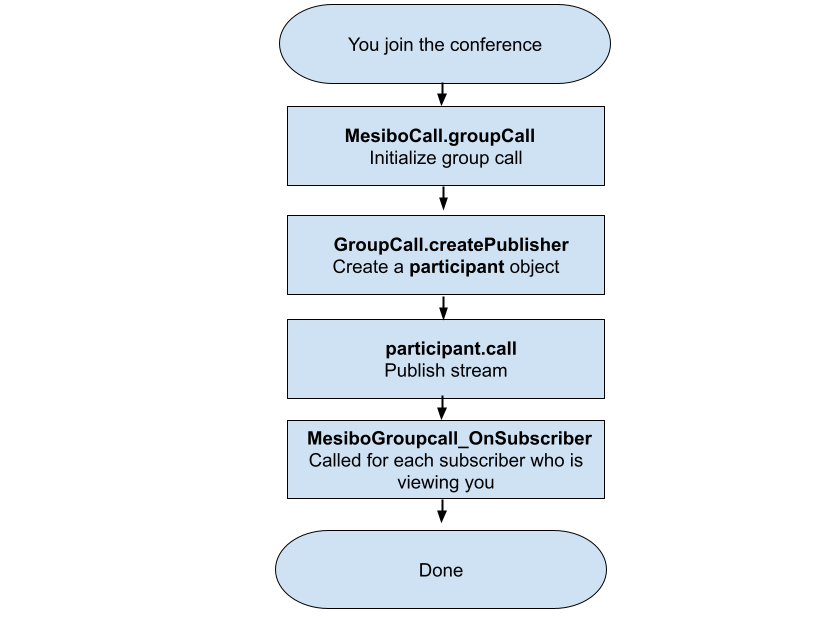
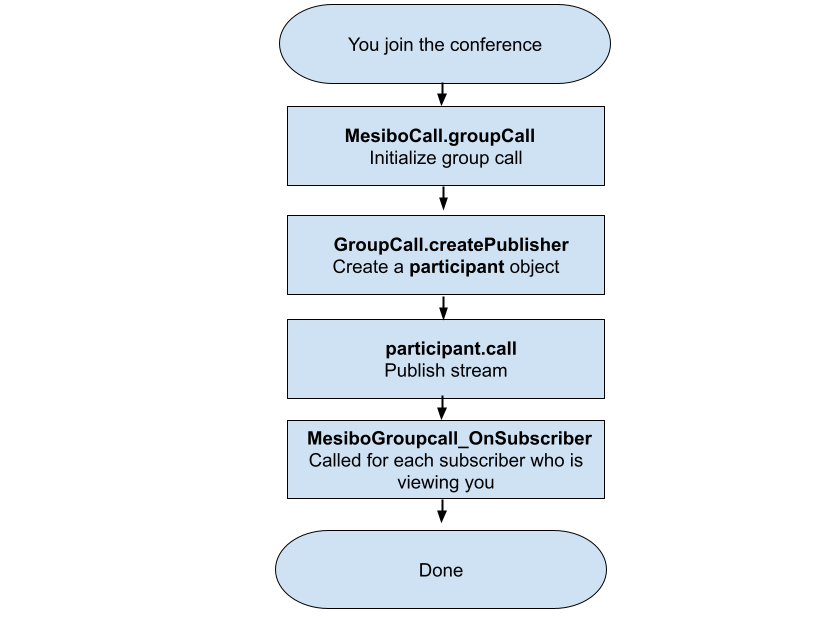
//Create a participant object
mParticipant = mGroupcall.createPublisher(0);
//Set the source. For example, camera
mParticipant.setVideoSource(MesiboCall.MESIBOCALL_VIDEOSOURCE_CAMERAFRONT, 0);
//Make a call. "this" is an instance of GroupCallInProgressListener
mParticipant.call(true, true, this);//Create a participant object
MesiboParticipant *mParticipant = [GroupCallInstance createPublisher:0];
//Set the source. For example, camera
[mParticipant setVideoSource:MESIBOCALL_VIDEOSOURCE_CAMERAFRONT index:0];
//Make a call. "self" is an instance of GroupCallInProgressListener
[mParticipant call:YES video:YES listener:self];//Create a participant object
let mParticipant = mGroupcall.createPublisher(0);
//Set the source. For example, camera
mParticipant.setVideoSource(MESIBOCALL_VIDEOSOURCE_CAMERAFRONT, 0);
//Make a call. "this" is an instance of GroupCallInProgressListener
mParticipant.call(true, true, this);Once you publish, all other participants in the room will get your Participant object. A participant can publish multiple streams by creating multiple Participant objects.
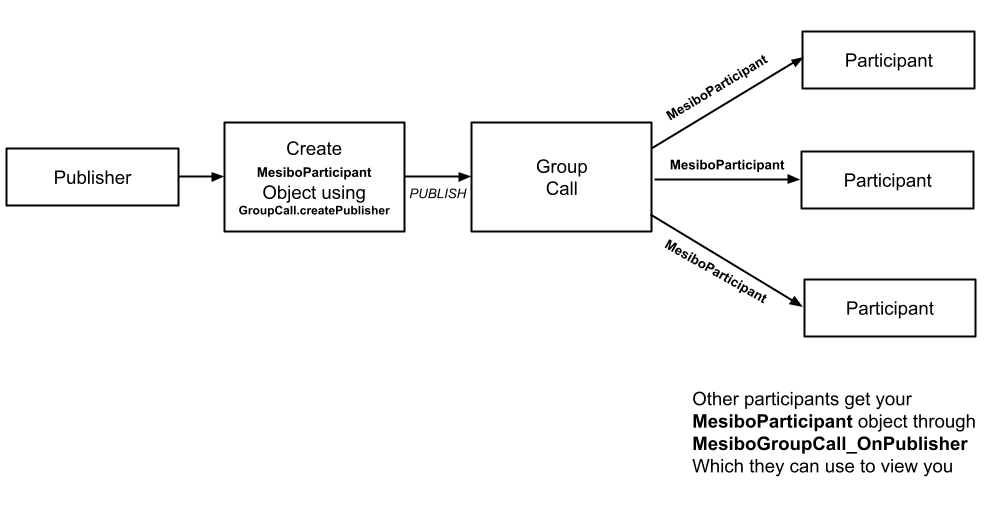
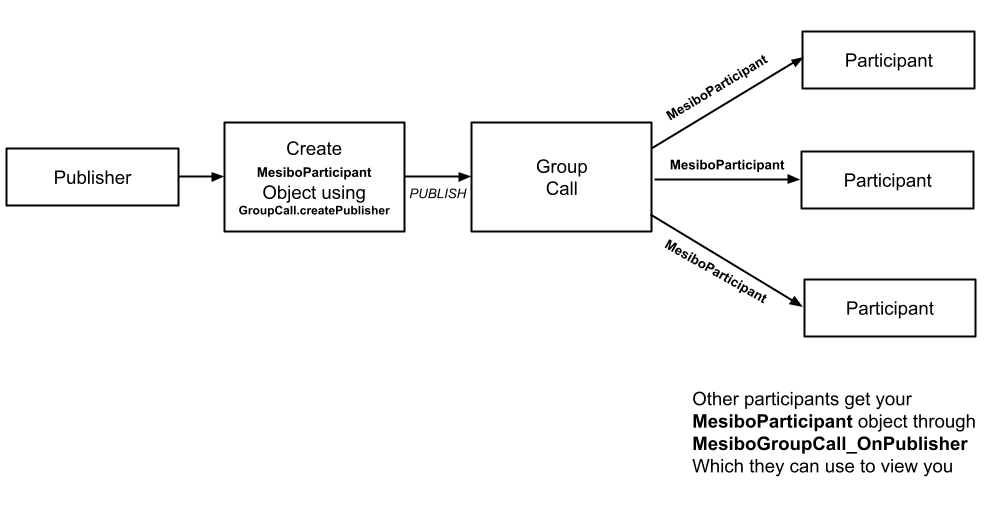
Publishing Multiple Streams
You can create a Participant object using the createPublisher method from the Group Call Object. Each participant needs to have a unique sid or stream-id, which can be any random number(a long integer, up to 32 bits). A participant can publish multiple streams by creating multiple participant objects each with a different sid.
For example, if you want to publish three streams - one from the front camera, one from the rear camera and share the screen simultaneously, you need to create three participant objects.
MesiboParticipant mFrontCamera = mGroupcall.createPublisher(0);
MesiboParticipant mRearCamera = mGroupcall.createPublisher(1);
MesiboParticipant mScreen = mGroupcall.createPublisher(2);MesiboParticipant *mFrontCamera = [GroupCallInstance createPublisher:0];
MesiboParticipant *mRearCamera = [GroupCallInstance createPublisher:1];
MesiboParticipant *mScreen = [GroupCallInstance createPublisher:2];let mFrontCamera = mGroupcall.createPublisher(0);
let mRearCamera = mGroupcall.createPublisher(1);
let mScreen = mGroupcall.createPublisher(2);Set the Video Source
A participant can publish streams from two types of video sources - camera or screen. You can specify the source, using the setVideoSource method which takes the following parameters:
- source, which can be one of the following:
MESIBOCALL_VIDEOSOURCE_CAMERADEFAULTDefault camera to publish fromMESIBOCALL_VIDEOSOURCE_CAMERAFRONTto publish stream from the device's front camera (on Mobile)MESIBOCALL_VIDEOSOURCE_CAMERAREARto publish stream from the device's rear camera (on Mobile)MESIBOCALL_VIDEOSOURCE_SCREENto share live screen
- index, Camera index. If there are multiple(in addition to the front and rear) cameras on mobile, set the camera index.
For example,
mFrontCamera.setVideoSource(MesiboCall.MESIBOCALL_VIDEOSOURCE_CAMERAFRONT, 0);
mRearCamera.setVideoSource(MesiboCall.MESIBOCALL_VIDEOSOURCE_CAMERAREAR, 0);
mScreen.setVideoSource(MesiboCall.MESIBOCALL_VIDEOSOURCE_SCREEN, 0);[mFrontCamera setVideoSource:MESIBOCALL_VIDEOSOURCE_CAMERAFRONT index:0];
[mRearCamera setVideoSource:MESIBOCALL_VIDEOSOURCE_CAMERAREAR index:0];
[mScreen setVideoSource:MESIBOCALL_VIDEOSOURCE_SCREEN index:0];mFrontCamera.setVideoSource(MESIBOCALL_VIDEOSOURCE_CAMERAFRONT, 0);
mRearCamera.setVideoSource(MESIBOCALL_VIDEOSOURCE_CAMERAREAR, 0);
mScreen.setVideoSource(MESIBOCALL_VIDEOSOURCE_SCREEN, 0);If you are not publishing a video, and you are only streaming audio, you need not set any source. You can change the video source anytime during the call.
Switching the Video Source
You can switch between the two video sources - camera and screen using the switchSource method For instance, if are publishing a camera stream, and you call switchSource on your Participant object, you will switch to streaming from the screen. This is useful when the participant is using a mobile app and at a given time they need to only publish either from the front camera or share the mobile screen.
Publishing a Stream
To publish your stream, use the call method from the Participant object. You need to pass a GroupCallInProgressListener as a parameter to it.
When you publish your stream, you will also receive your stream and MesiboGroupCall_OnVideo will be called with your Participant object. You can then display your stream. Refer to the section
Implement GroupCallInProgressListener to learn more.
The call method takes the following parameters:
- audio,
trueif you would like to receive the audio stream,falseotherwise - video,
trueif you would like to receive the video stream,falseotherwise - groupCallInProgressListener, An instance of
GroupCallInProgressListener
// Publish audio only
mParticipant.call(true, false, this);or
// Publish both video and audio
mParticipant.call(true, false, this);// Publish audio only
[mParticipant call:YES video:NO listener:listener];or
// Publish both video and audio
[mParticipant call:YES video:YES listener:listener];// Publish audio only
mParticipant.call(true, false, listener);or
// Publish both video and audio
mParticipant.call(true, true, listener);Once you make a call, your Participant object is sent to the group. All other participants(group members) will receive your Participant object through MesiboGroupcall_OnPublisher on their end. If they subscribe to your stream ( using the call method), you will be notified of it through MesiboGroupcall_OnSubscriber.
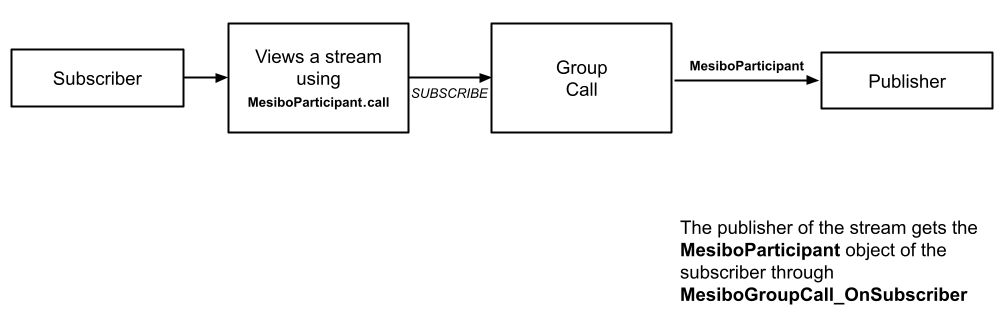
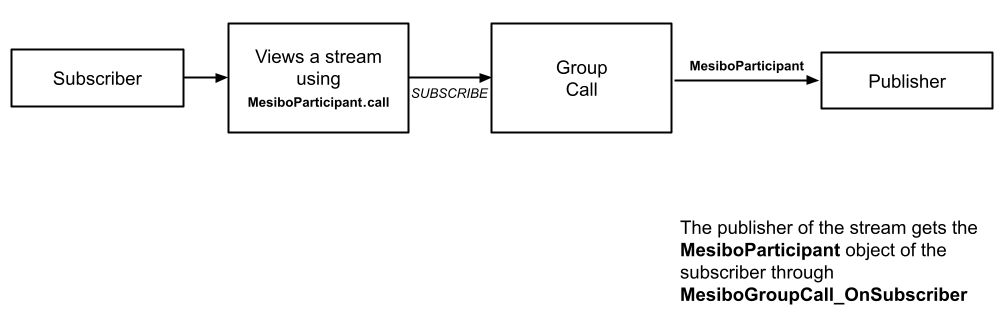
Display Streams
Once you subscribe to a stream, you will receive the video and audio stream. When you receive the video, you will be notified by MesiboGroupCall_OnVideo and you can display the stream. When you receive the audio you will be notified by MesiboGroupCall_OnAudio
To display a video stream, you need a MesiboVideoView element.
Before, displaying the video it is a good practice to check if the stream has a video stream using the hasVideo method. Use the setVideoViewmethod from the Participant object, to display the stream in the UI element.
In Android, you can have a MesiboVideoView in your XML Layout file like below,
<com.mesibo.calls.api.MesiboVideoView
android:id="@+id/participant_stream_view"
android:layout_width="match_parent"
android:layout_height="match_parent"/>You can display the stream in this view, as follows:
if(participant.hasVideo()){
MesiboVideoView videoView = findViewById(R.id.participant_stream_view);
participant.setVideoView(videoView);
}You can use various methods from
MesiboVideoView, to control how the video is displayed. For example, use the enableMirror method to mirror the video, the scaleToFill method to fill video, etc. Refer to the documentation for
MesiboVideoView to learn more.
To display a video stream, you need a MesiboVideoView element.
Before, displaying the video it is a good practice to check if the stream has a video stream using the hasVideo method. Use the setVideoViewmethod from the Participant object, to display the stream in the UI element.
You can display the stream in this view, as follows:
if([participant isVideoCall] && [participant hasVideo]) {
[participant setVideoView:mVideoView];
}You can use various methods from
MesiboVideoView, to control how the video is displayed. For example, use the enableMirror method to mirror the video, the scaleToFill method to fill video, etc. Refer to the documentation for
MesiboVideoView to learn more.
If you have an HTML element where you would like to display the stream, like below:
<video class="centered" id="video-publisher" autoplay playsinline width="100%" height="100%" />You need to call setVideoView() as follows
function on_setvideo(set){
}
participant.setVideoView('video-publisher', on_setvideo, 100, 50);In case you are using a DOM framework and the HTML element you need to display the stream is not created at the moment you call setVideoView(), you can try reattaching after a small delay or a timeout, which can be specified in retryTimeout. You can also specify the maximum number of attempts to attach in maxRetries. If the element is not available even after maxRetries is reached, setVideoView() will fail. In this case, on_setvideo will be called false. If setVideoView() is successful, it will be called with true
Example,
function on_setvideo(set){
//set is `true` if the video element is displaying the video, false otherwise
}
//Calls setVideoView every 100ms, for a maximum number of 50 times, until successful
participant.setVideoView('video-publisher', on_setvideo, 100, 50);Display multiple streams from a participant
Each stream published by a participant will have sid - the stream ID. The sid of a stream is arbitrary and is set by the publisher(using createPublisher). You can get the sid of a stream using the getSid method from the Participant object.
If a participant is publishing multiple streams, each stream will have a different sid. For example, let's say we have a participant sharing three streams - two cameras and one screen simultaneously. Now, in this case, MesiboGroupcall_OnPublisher will be called thrice, with three different Participant objects for three streams, each stream with a different sid. If we subscribe to each of these streams then, we receive three different video or audio streams. To display each stream, call setVideoView for each Participant object.
Leave the room
A participant can leave the room anytime. All other participants(if they have subscribed to that participant) will be informed that the participant has hanged up through MesiboGroupcall_OnHangup.
mGroupcall.leave();[GroupCallInstance leave]mGroupcall.leave();Open-Source App
Now that you have are familiar with all the basic conferencing APIs, you are ready to build a fully functional conferencing app using mesibo! To make it easier for you, we have created a fully-featured open-source Zoom-like conferencing app for mobile and web. Head over to the next section Open Source App to learn more.
API Reference
Mesibo conferencing APIs are unified APIs available for Android, iOS, and Javascript. Mesibo maintains the same API signature across all platforms. This makes it easier for you to create cross-platform apps, target multiple platforms, or port code from one platform to another.
The following is a list of all methods and functions which are part of the Conferencing API, used in this document.
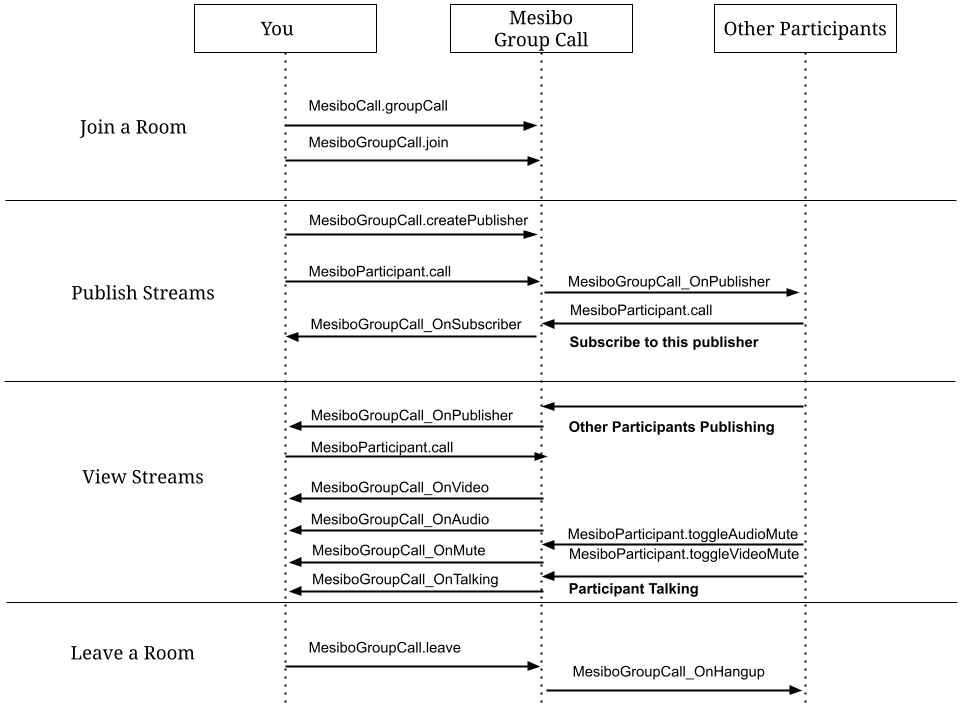
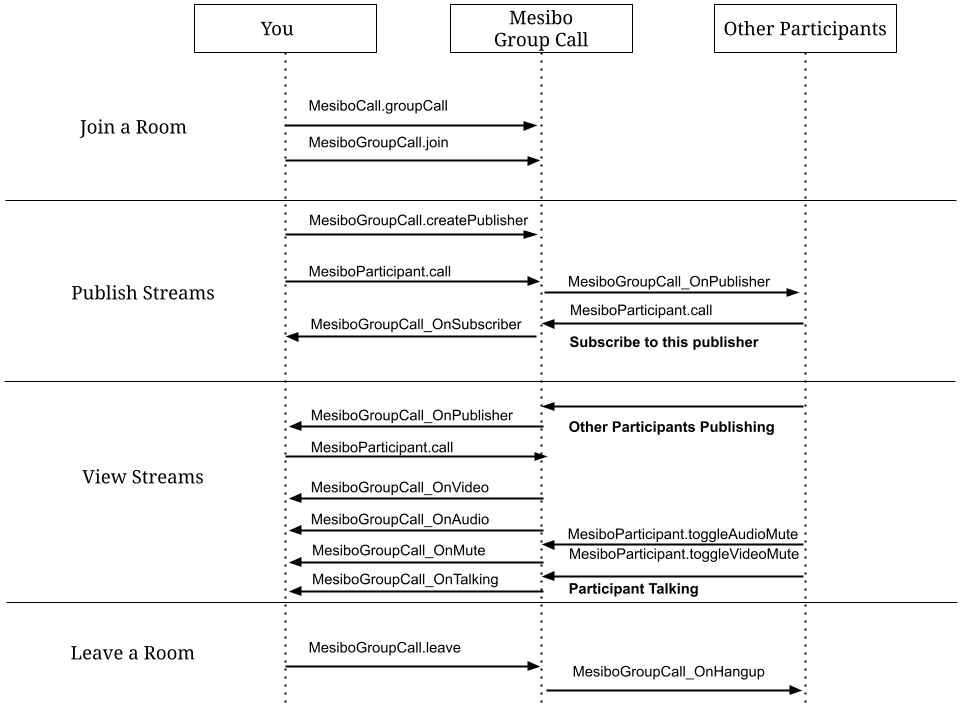
MesiboGroupCall
The following are some of the methods in MesiboGroupCall class. Refer to the class reference for MesiboGroupCall for a complete list of methods and properties.
| Method | Description |
|---|---|
| createPublisher | Create a participant object to publish a stream. |
| join | Join a group call |
| leave | Leave a group call |
MesiboParticipant
The following are some of the methods in MesiboParticipant class. Refer to the class reference for MesiboParticipant for a complete list of methods and properties.
| Method | Description |
|---|---|
| call | To establish a connection to the participant to get the video/audio stream |
| setVideoView | To display the stream in a UI element |
| getName | Returns the name of the participant set by the publisher |
| setName | Set the name of the participant |
| getAddress | Returns the address of the participant |
| getSid | Returns the streamId - set by the publisher |
| isMe | Returns true if participant is a local stream, false otherwise |
| getId | Returns the unique stream-ID |
| isTalking | Returns true if participant is talking, false otherwise |
| toggleAudioMute | Toggle stream audio |
| toggleVideoMute | Toggle stream video |
| getMuteStatus | Check if participant has muted audio/video |
| hangup | Hangup the stream |
GroupCallListener
The following functions are part of the GroupCallListener class.
| Function | Description |
|---|---|
| MesiboGroupcall_OnPublisher | Called when a publisher has joined the conference |
| MesiboGroupcall_OnSubscriber | Called when a participant has subscribed to your stream |
| MesiboGroupcall_OnAudioDeviceChanged | Called when the participant has changed their audio source |
GroupCallInProgressListener
The following functions are part of the GroupCallInProgressListener listener class.
| Function | Description |
|---|---|
| MesiboGroupcall_OnConnected | Called when the participant is connected or disconnected |
| MesiboGroupcall_OnVideo | Called when you receive the video stream from the participant |
| MesiboGroupcall_OnVideoSourceChanged | Called when the participant has changed the video source from which they are publishing, For example, from camera to screen. |
| MesiboGroupcall_OnAudio | Called when you receive the audio stream from the participant |
| MesiboGroupcall_OnMute | Called when the particpipant has muted/unmuted their audio or video |
| MesiboGroupcall_OnTalking | Called when the particpipant starts/stops talking |
| MesiboGroupcall_OnHangup | Called when the particpipant hangsup |
